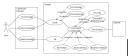Images like road maps and weather radar do not generally translate well to the low resolution of a cell phone display. In some initial observations, road maps and screen shots could not be viewed very well on my cell. Something that I will work on is a means to scroll through an image and resize the image and recenter the image using textual commands. My thought is to use a context like
NW N NE
—-123—-
W 456 E
—-789—-
SW S SE
where the numbers identify an area to center upon and zoom, the letters indicate directions to scroll the image and “U” would zoom out. I am not sure ultimately how well this will work out.
When using a typical cell phone, it is not obvious how to scroll and zoom through an image. The following method provides a starting place about where to begin using character commands to zoom and to scroll the image.
Given that a large image is to be displayed, say an animated weather map. Let us assume that the original map is 512×512. Now, my cell phone has a screen resolution of 176×220.
So, the weather image must be decimated by a factor of 4 in each direction. Using the following mnemonic:
1–2–3
–ABC–
8-DEF-4
–GHI–
7–6–5
We will let the best resolution to be displayed on the cell to be 1:1 with the original resolution. Now, we could use interpolation to zoom in further, but for now, let’s not consider that.
You can zoom by pressing the letter in the sector that you are interested. Now, the thought is that sector A would actually cover the upper left 1/2. Likewise, sector B would cover upper middle half of the image. And, sector F would refer to middle left half of the image.
Now an image file such as an animated gif is actually a set of sequencing images. Animated images are very useful when looking at weather maps because they allow you to see the trends. And, sector G would cover the bottom left half of the image.
Everything is based off the original image. The zoom level is maintained as the number of zooms performed. 0 takes you back to the previous zoom level. Once you zoom down to where you want to be, then you can scroll around in half step increments using the direction letters above – left, right, up down, and diagonal.
Same goes for a road map that shows a route from point A to point B. I forgot my GPS. Now, there are several SMS portals that provide driving directions via text messages. Although they are quite useful, I am a visual learner. Seeing a map really helps me to get a better feel for the road.